

Digital
Imaging
Colorizing
an Image
This
project introduces image manipulation and the work of Ansel Adams.
Photo by Ansel Adams
Colorized by Lauren, Grade 7
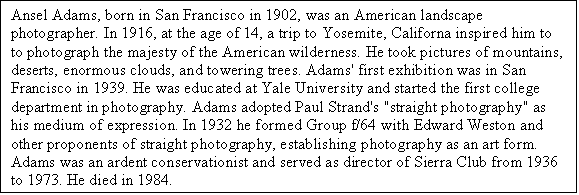
1. Open Photoshop Elements: New document. Cut and paste your chosen picture into this document.
2. To convert the color mode of the image, choose image>mode>RGB.
3. Select layer>new>layer.
4. In the new layer dialog box, choose Color from the mode pop-up menu and click OK.
5. Select the brush tool.
6. In the options bar, select a brush from the brushes pop-up palette and then drag the Size pop-up slider to adjust the brush size.
7. To set the brush opacity, drag the opacity pop-up slider to the pop-up bar.
8. Choose window>color swatches to display the color swatches palette.
9. Select a color from the color swatches palette.
10. Drag the brush over the area of the photo you want to color.
11. Repeat steps 7-9 to apply different colors to the photo.